Oracle Commerce Cloud PayPal Integration
Oracle Commerce Cloud PayPal Integration
Introduction:
Oracle Commerce Cloud Service includes several built-in integrations with payment gateways that let your store accept credit cards, debit cards, gift cards, and PayPal payments.
Configure Payment Settings:
You must configure the following information in order for your store to accept payments:
- Billing countries: Countries from which your store accepts payments. The country in a shopper’s billing address must be one of the billing countries you specify. Otherwise, the order cannot be placed.
- Payment types: The types of credit cards your store accepts. These selections should correspond with the payment selections you made in CyberSource or Chase Paymentech when you configured your merchant account.
- Account information for your payment gateway.

To configure payment settings:
1-On the Settings tab, click Payment Processing.
2-Select the payment types your store accepts.
3-Select one or more billing countries your store accepts and then click Save.
4-(Optional) Select a default billing country. When a shopper checks out on your store, the default billing country is automatically selected and appears at the top of the list of available billing countries. The default billing country you select must be one of the billing countries you selected in step 3. Otherwise, the storefront will not display the default country you selected.
5-Click the Payment Gateways tab and configure one or more gateways (In our case we will choose PayPal).
Configure PayPal Settings:
The PayPal Express Checkout integration lets your customers pay for purchases with their PayPal accounts. To use the integration, you must have either a Business or Premier PayPal account. You should also have a PayPal Sandbox account with two test accounts. You can configure the integration so that PayPal captures funds at the same time the payment is authorized or you can capture funds later, for example, your order management system can capture funds when the order ships.
1- Go to https://developer.paypal.com and login (If you don't have a PayPal account please register on https://www.paypal.com/).
2- Next go to Dashboard tab and navigate to Sandbox > Accounts: PayPal creates automatically two accounts one for the Merchant and the other one is the Buyer (client) Account. You also have the freedom to create as many accounts as you want by clicking on the Create Account button and populate the required fields.
.jpg)
3- After that you need to create your app on PayPal to do that go to My Apps and Credentials under the dashboard tab.
4- Create an app to receive REST API credentials for testing and live transactions. After filling the required information you will get the Client ID and the Secret Key of your app that will be set later on the Oracle Commerce Cloud Platform.
PS: We selected sandbox option instead of live because we are working on the test environment.

5- Then Go back to the platform to configure the PayPal settings: On the settings tab, click Payment Processing, under payment gateways tab select PayPal and fill the required information.

- If Production setting is turned on (checked), transactions occur on the live PayPal production environment. If this setting is turned off (default), transactions occur on the PayPal Sandbox, a virtual testing environment.
- Capture Payment Action Specify when PayPal should capture funds:
Order Placed: (default) PayPal authorizes payment and captures funds when the order is submitted.
Order Shipped: PayPal authorizes payment when the order is submitted but does not capture payment. You are responsible for making sure PayPal captures payment at a later time, ideally, when the order ships.
6- Finally you need to do a publishing in order the changes takes effect on the storefront.
Payment Process On The Store Front:
Now we will try to place an order using the Paypal payment getway.
- On the Checkout payge you can notice that the Paypal Checkout button appeared on the Order Summary Widget.

- When you click on it you will be redirected to PayPal page where the client need to login with his credentials in order to proceed. (We will use the previously created sandbox account (the buyer account).

- After finishing the PayPal login process you will be redirected to the checkout page and now you can click on Place Order button in order finalize the checkout and proceed the order confirmation page.

Category: Oracle Solutions
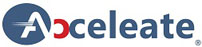
0 Comments